It is a very tedious task to remove Oracle Database from Windows Based System completely. We generally face this issue if Oracle is not completely installed or something wrong happened with the current installation. When you go to re-install, it creates with the new home installation. Now, we can remove Oracle Database completely from the Windows Based System and can do fresh install. After googling for many hours, found some steps which is helpful for you. The steps given below is used for Oracle 12c.
My Oracle Database 12c is installed in "C:\app\product\12.1.0\dbhome_1" and SID is "KUMAR" on Windows 7 64-bits
Follow the below process:
1. Deinstall the database using Oracle Universal Installer.
Steps:
a. Go to Start -> Oracle - OraDB12Home1 ->
Oracle Installation Products ->
Universal Installer
b. will take some time to load installer
c. Click "Deinstall Products..." button
d. Expand "OraDB12Home1" in Oracle Installed product list
e. Tick "Oracle Database 12c 12.1.0.2.0"
f. Click "Remove..." button
g. Click "Yes" button in confirmation dialog
h. It will start to delete. After completion close the dialog
2. Remove the registry entries.
Steps:
a. Open windows registry. Go to Start -> Run... -> Type Regedit -> OK
b. Registry Editor is opened.
c. Expand HKEY_CURRENT_USER\SOFTWARE and delete ORACLE
d. Expand HKEY_LOCAL_MACHINE\SOFTWARE and delete ORACLE
e. Expand HKEY_LOCAL_MACHINE\ SYSTEM\ CurrentControlSet\
Services\ EventLog\ Application
i. delete Oracle.KUMAR (Note: here KUMAR is SID)
ii. delete Oracle.VSSWriter.KUMAR (Note: here KUMAR is SID)
iii. delete OracleOraDB12Home1MTSRecoveryService
h. Expand HKEY_LOCAL_MACHINE\SYSTEM\CurrentControlSet\Services
i. delete OracleJobSchedulerKUMAR (Note: here KUMAR is SID)
ii. delete OracleOraDB12Home1MTSRecoveryService
iii. delete OracleOraDB12Home1TNSListener
iv. delete OracleServiceKUMAR (Note: here KUMAR is SID)
v. delete OracleVssWriterKUMAR (Note: here KUMAR is SID)
3. Restart system
4. Delete installation directory i.e. "C:\app" in my case
5. Delete Oracle from C:\Program Files or C:\Program Files (x86)
6. Delete "Oracle - OraDB12Home1" menu from Start menu
7. Remove Oracle full path entry from PATH environment variable.
i. Go to Start -> Right click "Computer" -> Properties OR
ii. Right click "Computer" on desktop -> Properties OR
iii. Go to Control Panel -> System
Click "Advanced system setting" link in left pane -> Advanced tab ->
"Environment Variables..." button -> Select variable "Path" ->
Edit...
Remove any reference to Oracle path ("C:\app").
Close all the windows.
8. Restart system
Eureka!!! Now Oracle Database is completely removed from your system.
Now re-install Oracle Database.
During installation, if you see "the chosen installation conflicts with software already installed in the given oracle home" then either chose another installation folder or follow these steps to use the same installation folder in your previous installation:
1. Stop installation
2. Go to inventory directory in program files. Open "My Computer" -> go to "C:\Program Files\Oracle\Inventory\ContentsXML" and rename "inventory.xml" to "inventory-old.xml".
3. Close the explorer and restart installation.
References:
http://stackoverflow.com/questions/83967/how-do-i-do-a-manual-uninstall-of-oracle
http://wbprdgpms.in/oracle.txt
http://dba-story.blogspot.in/2014/04/ins-32025-chosen-installation-conflicts.html
My Oracle Database 12c is installed in "C:\app\product\12.1.0\dbhome_1" and SID is "KUMAR" on Windows 7 64-bits
Follow the below process:
1. Deinstall the database using Oracle Universal Installer.
Steps:
a. Go to Start -> Oracle - OraDB12Home1 ->
Oracle Installation Products ->
Universal Installer
b. will take some time to load installer
c. Click "Deinstall Products..." button
d. Expand "OraDB12Home1" in Oracle Installed product list
e. Tick "Oracle Database 12c 12.1.0.2.0"
f. Click "Remove..." button
g. Click "Yes" button in confirmation dialog
h. It will start to delete. After completion close the dialog
2. Remove the registry entries.
Steps:
a. Open windows registry. Go to Start -> Run... -> Type Regedit -> OK
b. Registry Editor is opened.
c. Expand HKEY_CURRENT_USER\SOFTWARE and delete ORACLE
d. Expand HKEY_LOCAL_MACHINE\SOFTWARE and delete ORACLE
e. Expand HKEY_LOCAL_MACHINE\ SYSTEM\ CurrentControlSet\
Services\ EventLog\ Application
i. delete Oracle.KUMAR (Note: here KUMAR is SID)
ii. delete Oracle.VSSWriter.KUMAR (Note: here KUMAR is SID)
iii. delete OracleOraDB12Home1MTSRecoveryService
h. Expand HKEY_LOCAL_MACHINE\SYSTEM\CurrentControlSet\Services
i. delete OracleJobSchedulerKUMAR (Note: here KUMAR is SID)
ii. delete OracleOraDB12Home1MTSRecoveryService
iii. delete OracleOraDB12Home1TNSListener
iv. delete OracleServiceKUMAR (Note: here KUMAR is SID)
v. delete OracleVssWriterKUMAR (Note: here KUMAR is SID)
3. Restart system
4. Delete installation directory i.e. "C:\app" in my case
5. Delete Oracle from C:\Program Files or C:\Program Files (x86)
6. Delete "Oracle - OraDB12Home1" menu from Start menu
7. Remove Oracle full path entry from PATH environment variable.
i. Go to Start -> Right click "Computer" -> Properties OR
ii. Right click "Computer" on desktop -> Properties OR
iii. Go to Control Panel -> System
Click "Advanced system setting" link in left pane -> Advanced tab ->
"Environment Variables..." button -> Select variable "Path" ->
Edit...
Remove any reference to Oracle path ("C:\app").
Close all the windows.
8. Restart system
Eureka!!! Now Oracle Database is completely removed from your system.
Now re-install Oracle Database.
During installation, if you see "the chosen installation conflicts with software already installed in the given oracle home" then either chose another installation folder or follow these steps to use the same installation folder in your previous installation:
1. Stop installation
2. Go to inventory directory in program files. Open "My Computer" -> go to "C:\Program Files\Oracle\Inventory\ContentsXML" and rename "inventory.xml" to "inventory-old.xml".
3. Close the explorer and restart installation.
References:
http://stackoverflow.com/questions/83967/how-do-i-do-a-manual-uninstall-of-oracle
http://wbprdgpms.in/oracle.txt
http://dba-story.blogspot.in/2014/04/ins-32025-chosen-installation-conflicts.html


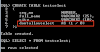

2 Comments
Very nicely written, thanks
ReplyDeleteNow the way you identify them is easy, all you have to do is to ensure the field names are many different data types, format, pattern etc to the rest of the database in your list. Generally what I do is to format my field names in bold to satisfy this requirement.
ReplyDeletecreate mysql dashboard